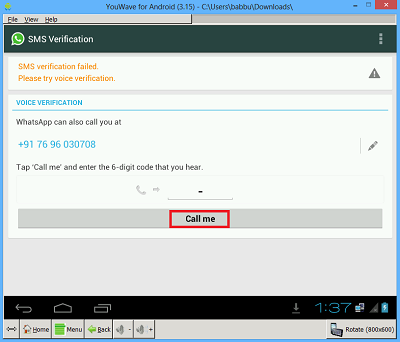Download Whatsapp For Pc Without Using Bluestacks - Windows 8.1/8/7/XP
Whatsapp is a most popular messaging application in the World.It is available for Android,iPhone, Blackberry ,Window Phones and Nokia smartphones.Generally, It is not available for computers and laptops but you can use this messaging app on your computer having windows 8,windows 7 and windows XP by reading the methods given below.Last month,I share a article with you to How to run Whatsapp on computer with Bluestacks but our reader thought that Bluestacks required a minimum of 2 GB RAM and a good graphic card.So today I am sharing an article with you to How to use Whatsapp on your Pc having Windows 8.1,Windows 8,Windows 7,Windows XP and Windows Vista without using Bluestacks.
Method 1 : Install WhatsApp On PC Using Youwave Android Emulator
How To Download And Install WeChat On Pc
1. Download and install Home version(10 day trail) of Youwave Android Emulator.2. Open the trail version of Youwave in your computer or laptop.
3. Now click on View > Online Content and then click on Whatsapp in Online Apps.If you not find Whatsapp in Online content then you can look for it on app stores.
4. After downloading Whatsapp,Go to View > Apps and click on Whatsapp to run it on your computer or laptop.
5. Now click on Agree & Continue.
6. Select your Country and enter your Mobile Number as shown in image below.
Install whatsapp on pc
7. If your mobile number verification is failed via SMS then click on Call Me button.
whatsapp download for pc and laptop
8. After clicking on Call Me button,You will receive a phone call on your mobile.Hear the verification code and enter it on your computer/laptop screen.
9. Now enter your name and you will successfully install Whatsapp on your PC.
In starting,Their are no contacts available in your Whatsapp account because you are not using the Whatsapp on your smartphone.But you can add the contacts on your Youwave Whatsapp account manually.
Method 2 : Run Whatsapp On Your Pc By Using Wassapp Client :
free download whatsapp for pc1. Download and install Wassapp Client on your computer/laptop by clicking here.
2. Open Wassapp Client in your Pc.
3. Now Log in on Wassapp Client with your Whatsapp account.If you not know about your Whatsapp account password then click on What is my password ?.
*How To Disable Or Hide Last Seen Time In WhatsApp For Android And iPhone
*How To Install WhatsApp On Android Tablet
*How To Install WhatsApp On Android Tablet
Now you can easily use Whatsapp on your computer or laptop by using one of above methods.So if you face any problem in using Whatsapp on your Pc then comment below or contact us by visiting our Contact us page.If you found this article helpful then share it with your friends and other peoples.